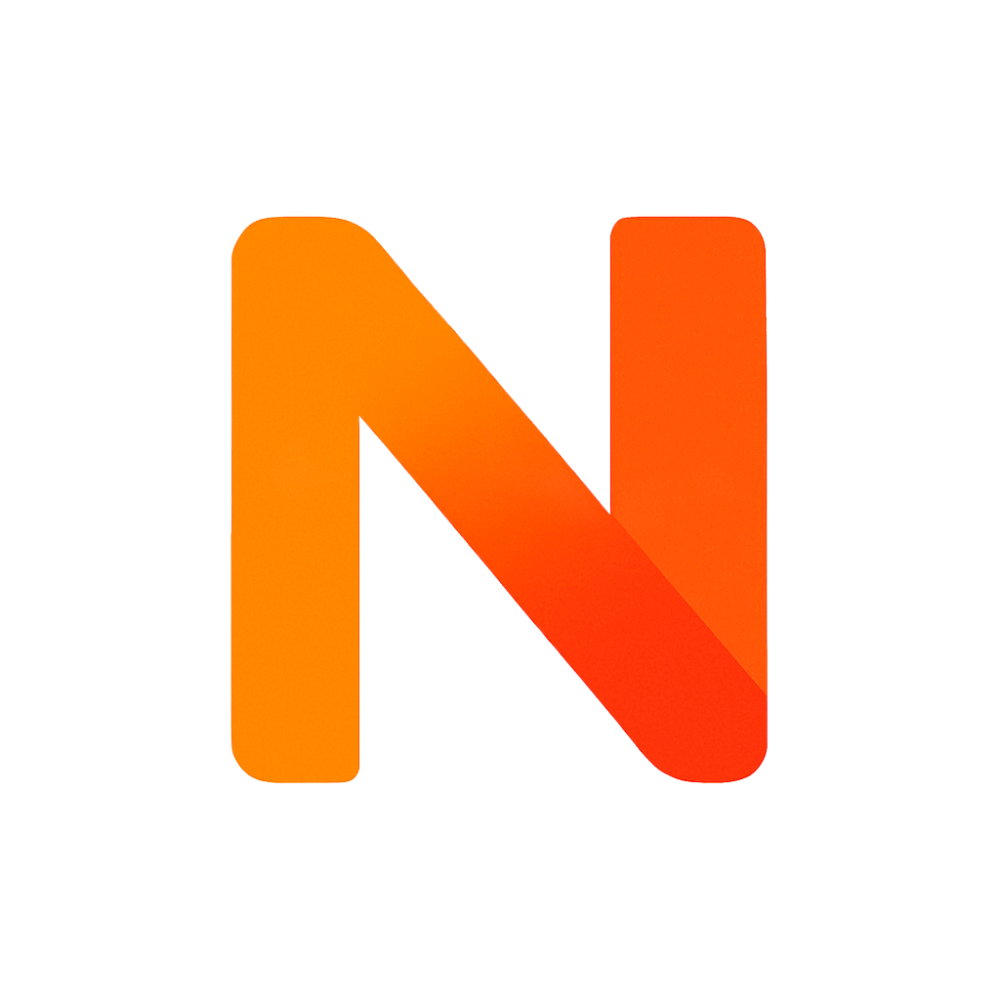All Revit Errors & Warnings in One Place
Over the years, I’ve dealt with hundreds of Revit errors — both in my own projects and while helping others. This page is a curated collection of the most common issues, warning messages, and bugs — explained in plain language and, where possible, with practical solutions. Some are based on my personal experience, others gathered from across the Revit community.
Didn’t find your error?
Know a Revit error that’s not listed here — and have a solution? Share it using the form below, and it will appear here soon after review.
Submit an Error