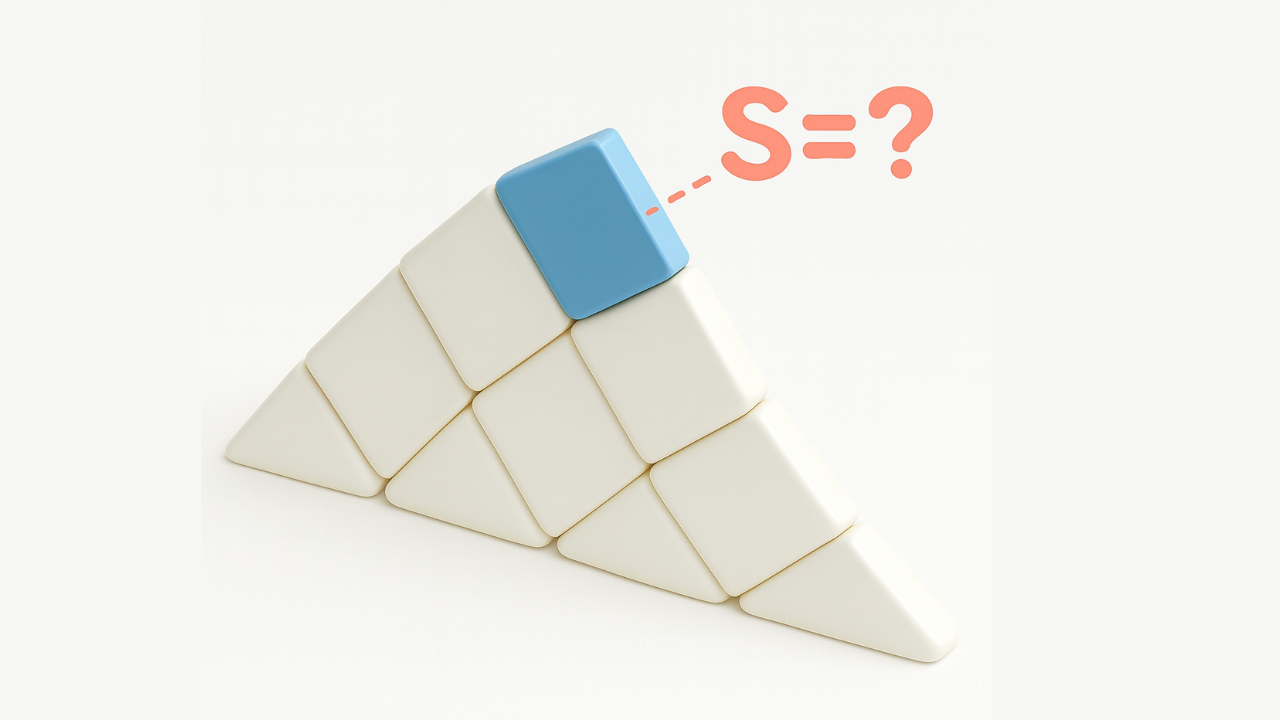Geometry Node | Revit and Blender
Apr 04, 2022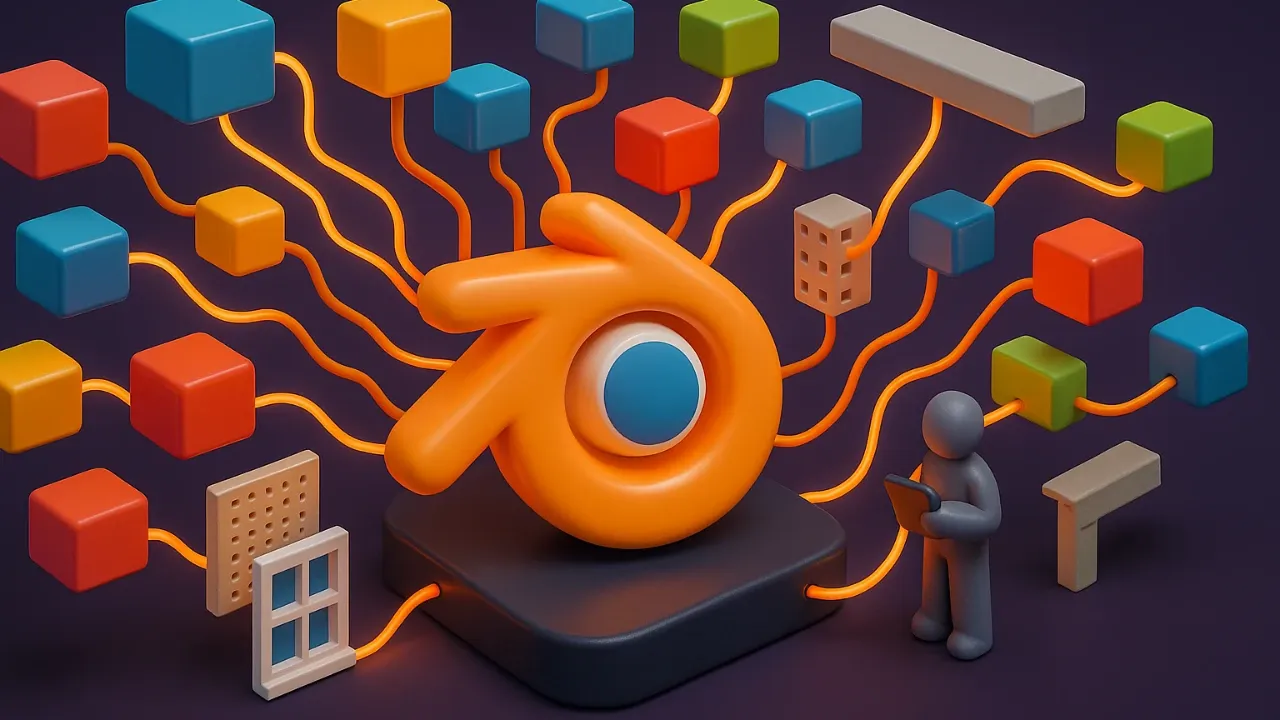
First Impression
The recent Blender 3.0 update added one of the new modules that allowed you to manipulate geometry using node programming. This type of code is called visual programming.
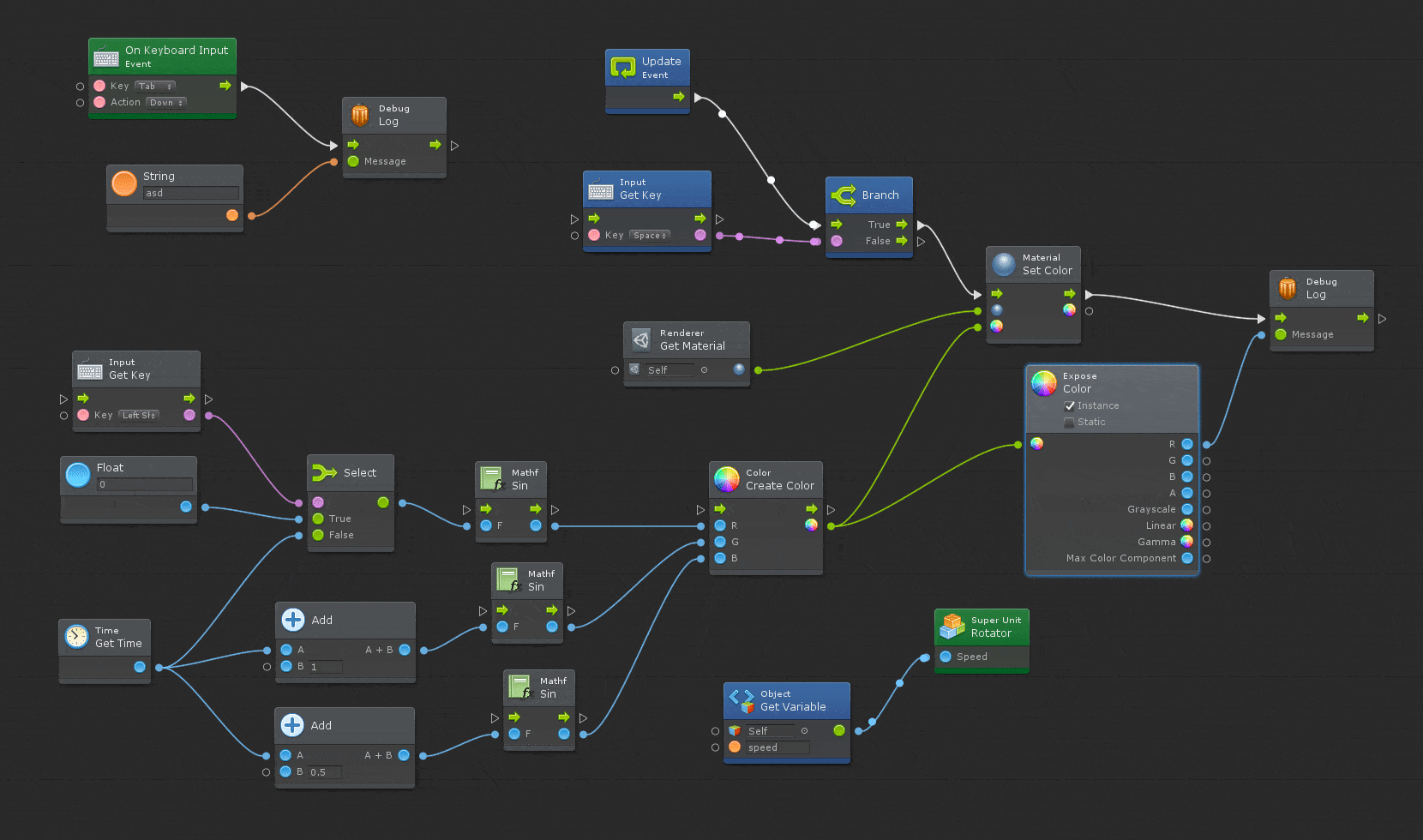
This module made it possible to use parametric design in a 3D modeling program. Now we can manipulate the geometry as a basis.
But you need to understand a few things:
- Blender is completely free software.
- The program source code is open to users
- This module works very well with geometry, so changes happen instantly.
Let’s talk about everything in order. We’ll take a look at the Blender geometry node versus Dynamo. Maybe I’ll make a separate comparison with Grasshopper later.
Launch
Before we get started with the Geometry node, let’s take a look at how Dynamo is integrated into Revit.
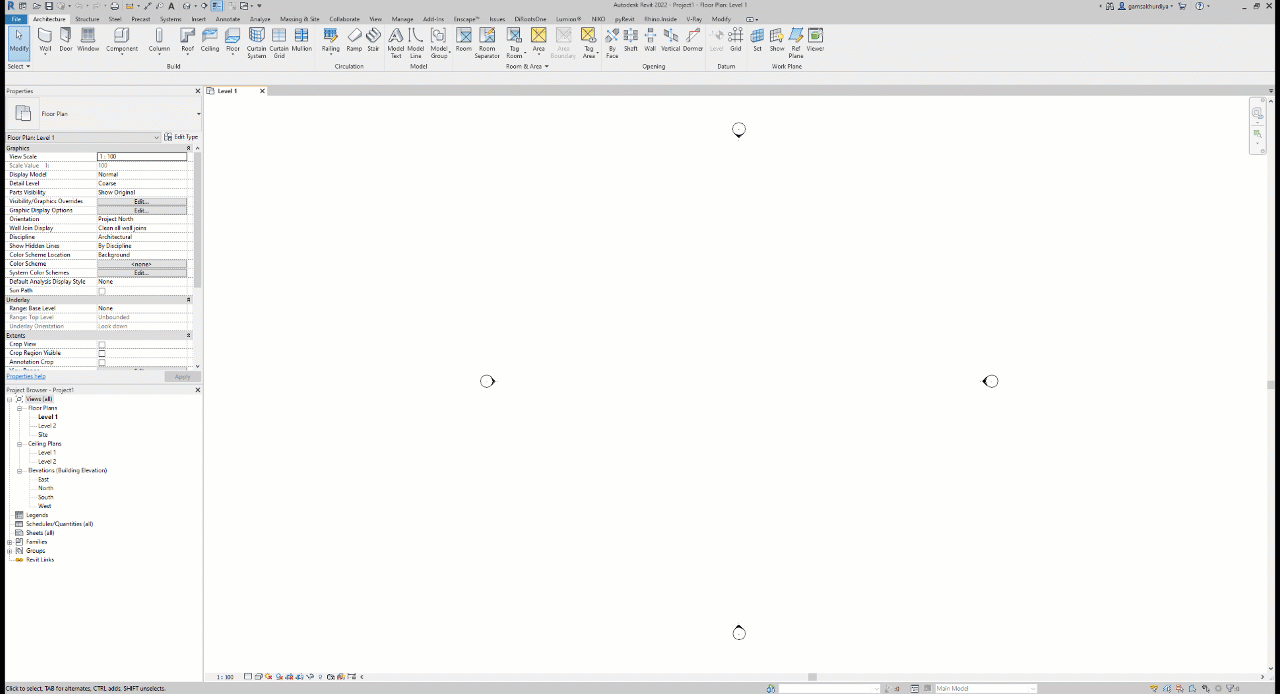
In short, Dynamo began to be released «out of the box» from version 2019, that is, it was installed along with the main program. In any case, we note that Dynamo is a standalone program integrated into Revit. A separate program launch occurs when you select it from the menu, and Dynamo is designated as a sub-process even in the project manager.
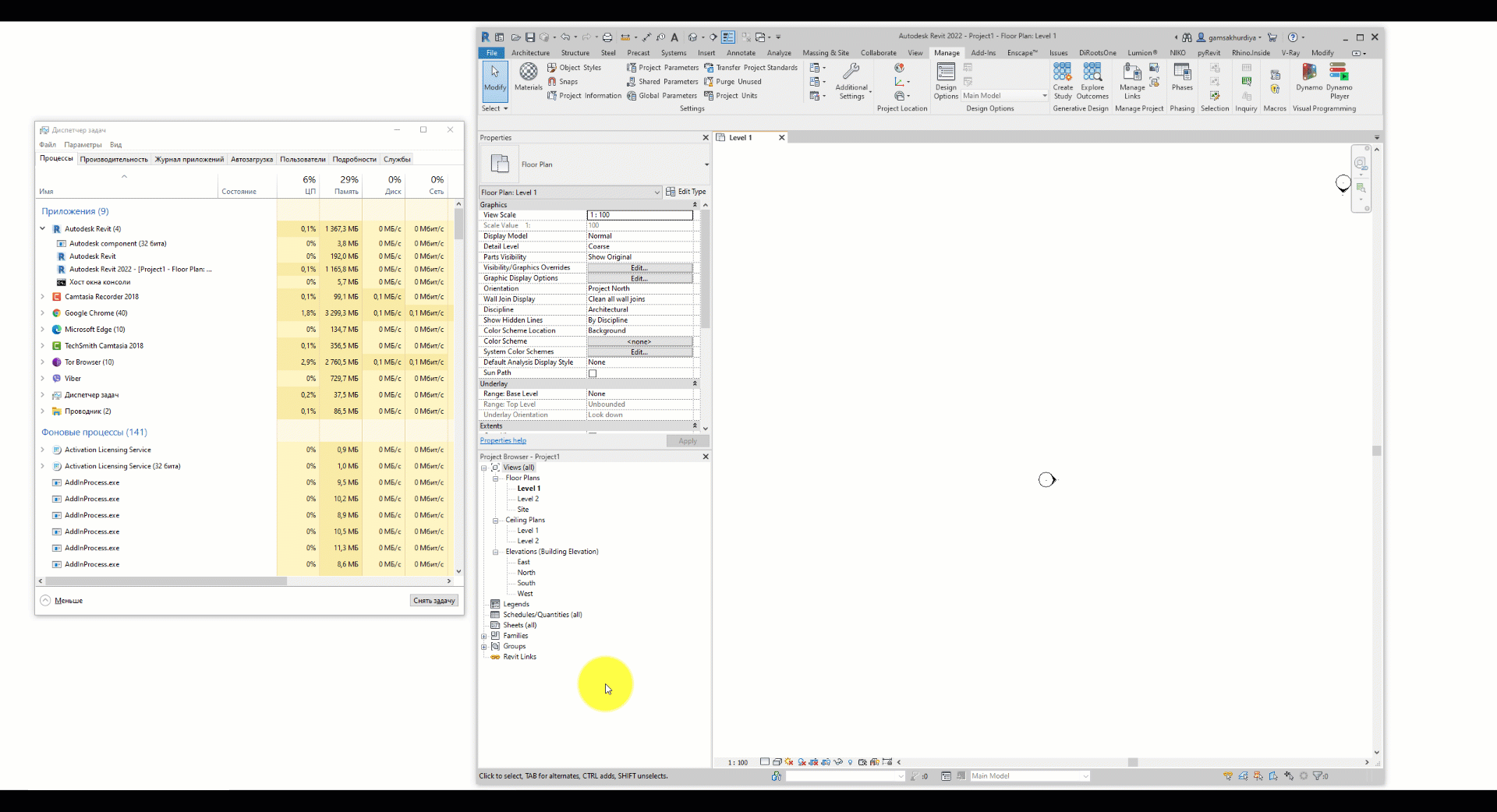
In contrast, the Geometry node is «natively» integrated into Blender, meaning you don’t have a hint that a separate program is being launched, and you don’t have to wait for another launcher to load, as was the case with Dynamo.
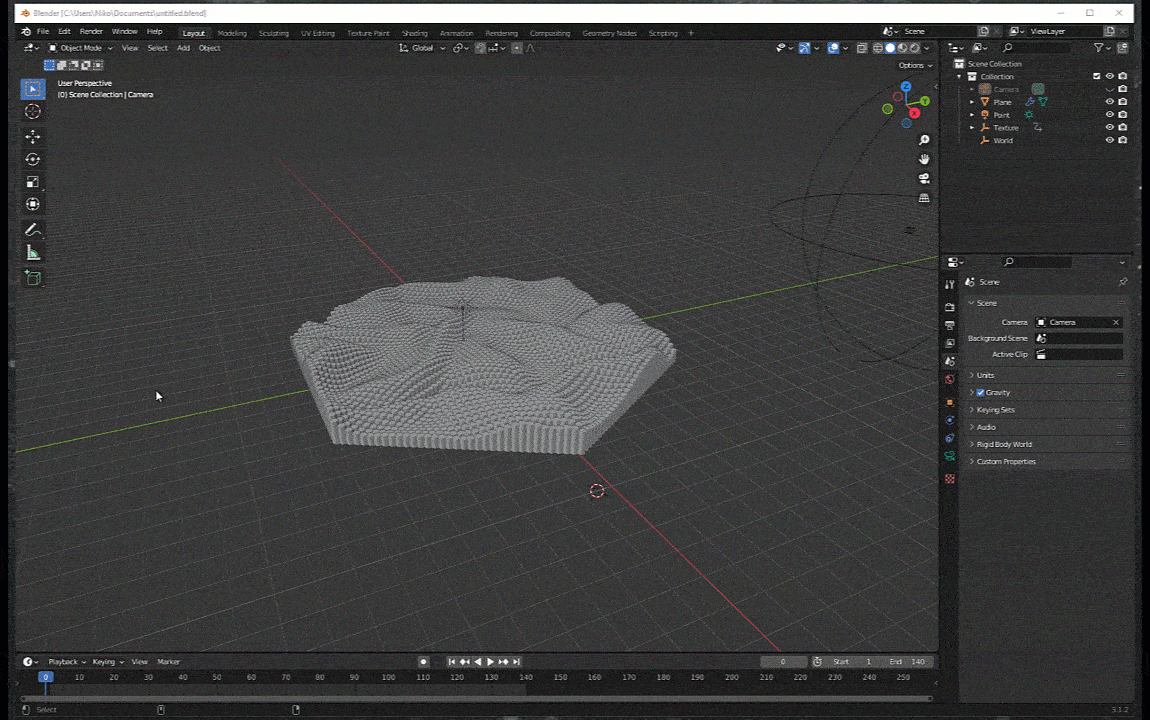
In fact, this is one of the cardinal differences that radically affect the speed of work in the program. Later, we will look at the difference in response speed in practice.
Interface
To be honest, neither Dynamo nor the geometry node impresses me with the interface. I would say that it’s quite confusing both there and there. Of course, I’m saying this as a newbie.
For example, Dynamo has slightly better hints for the operation of each node, unlike the geometry node.
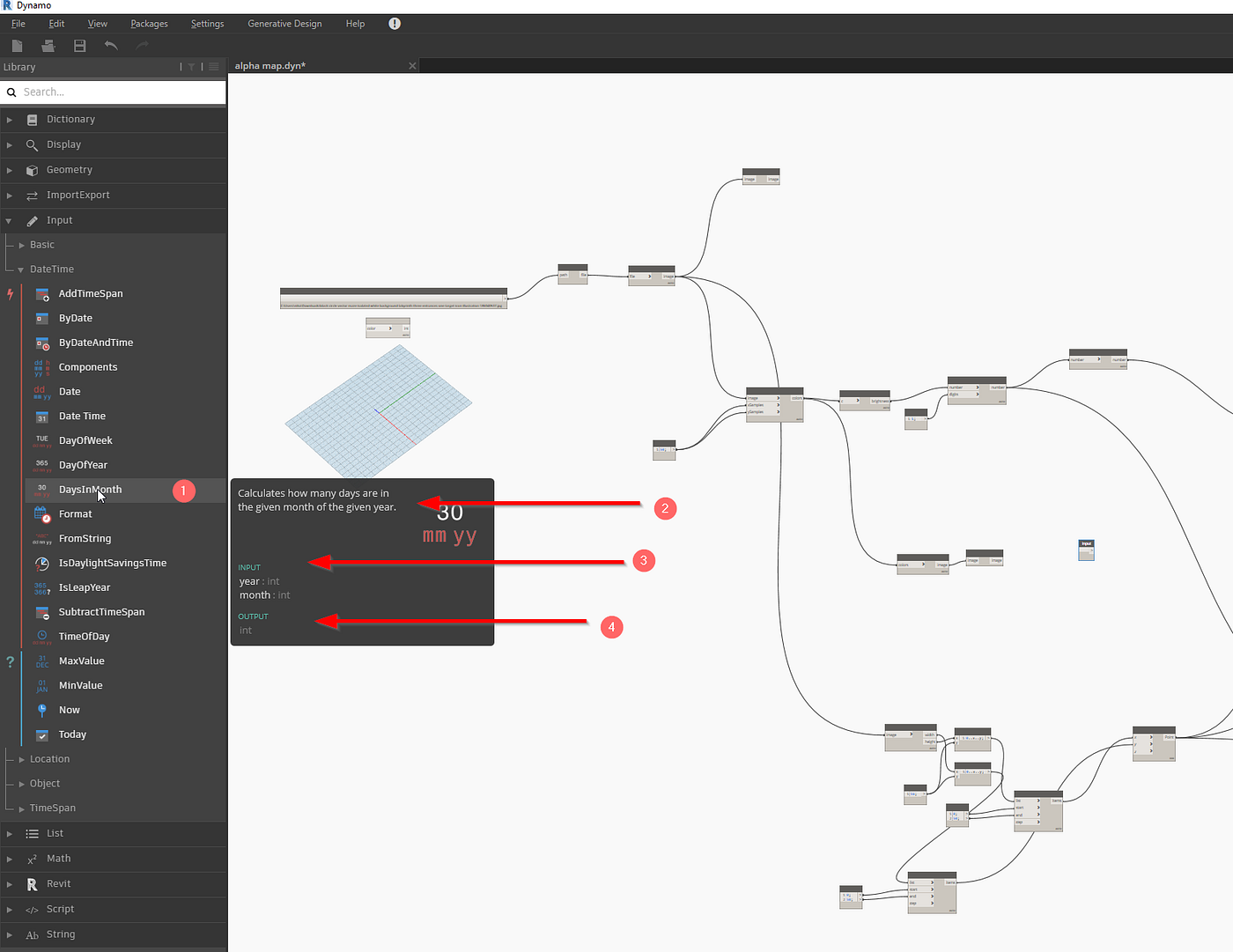
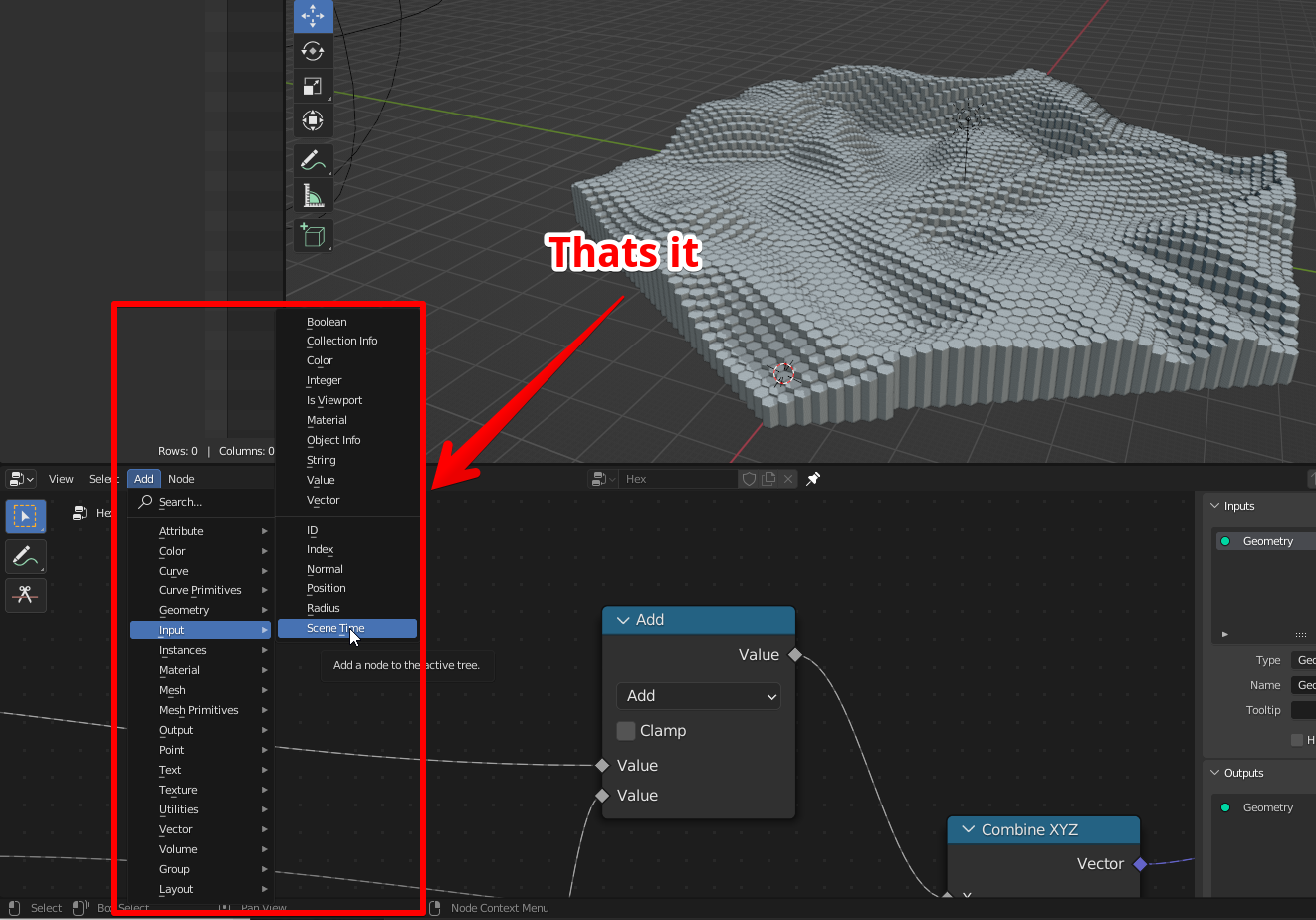
On the other hand, Blender has its own «hint» system, which is slightly different from what we are used to in Dynamo.
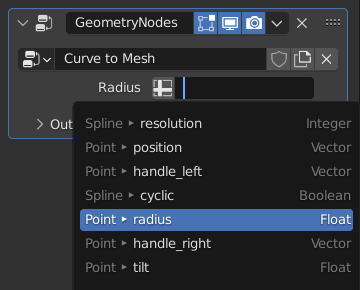
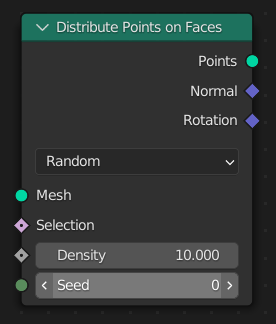
The visual component and the set of sketching tools are noticeably better in Blender. There is no clear winner here, as they all have both pros and cons.
Nodes
We have come to the most important. In this part, we will look at the operation of nodes and their features.
First, let’s look again at the nodes that Dynamo and Blender have. Visually, you may think that Dynamo has more nodes available, but keep in mind that most of the nodes in Dynamo are designed to work with «specific» tasks (for example, decorating sheet views).
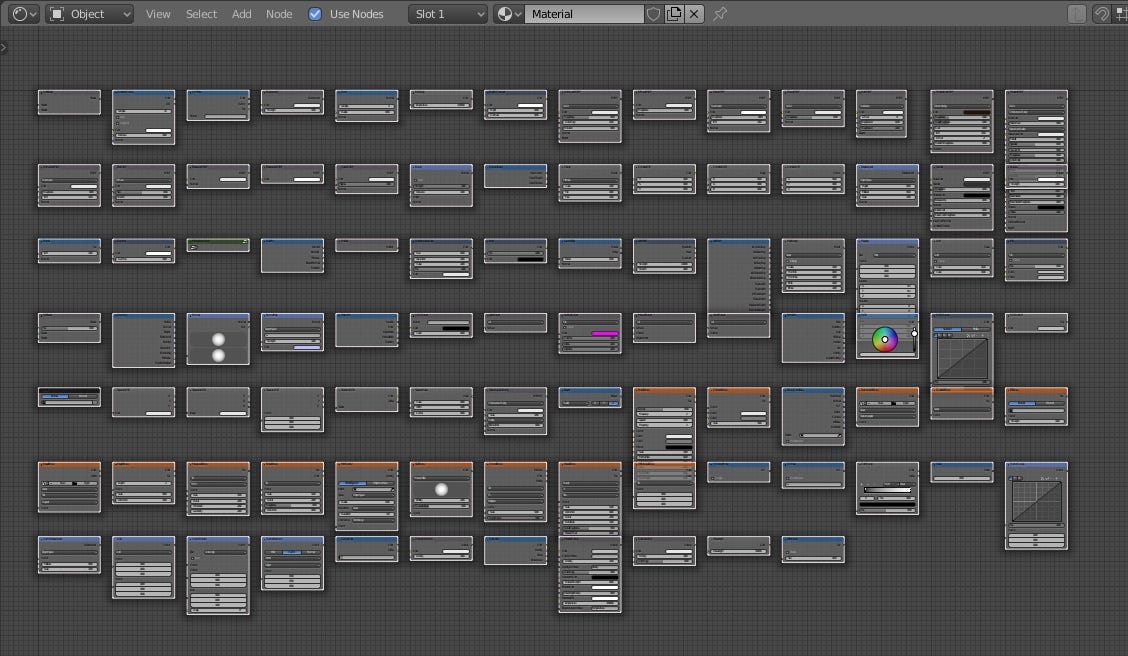
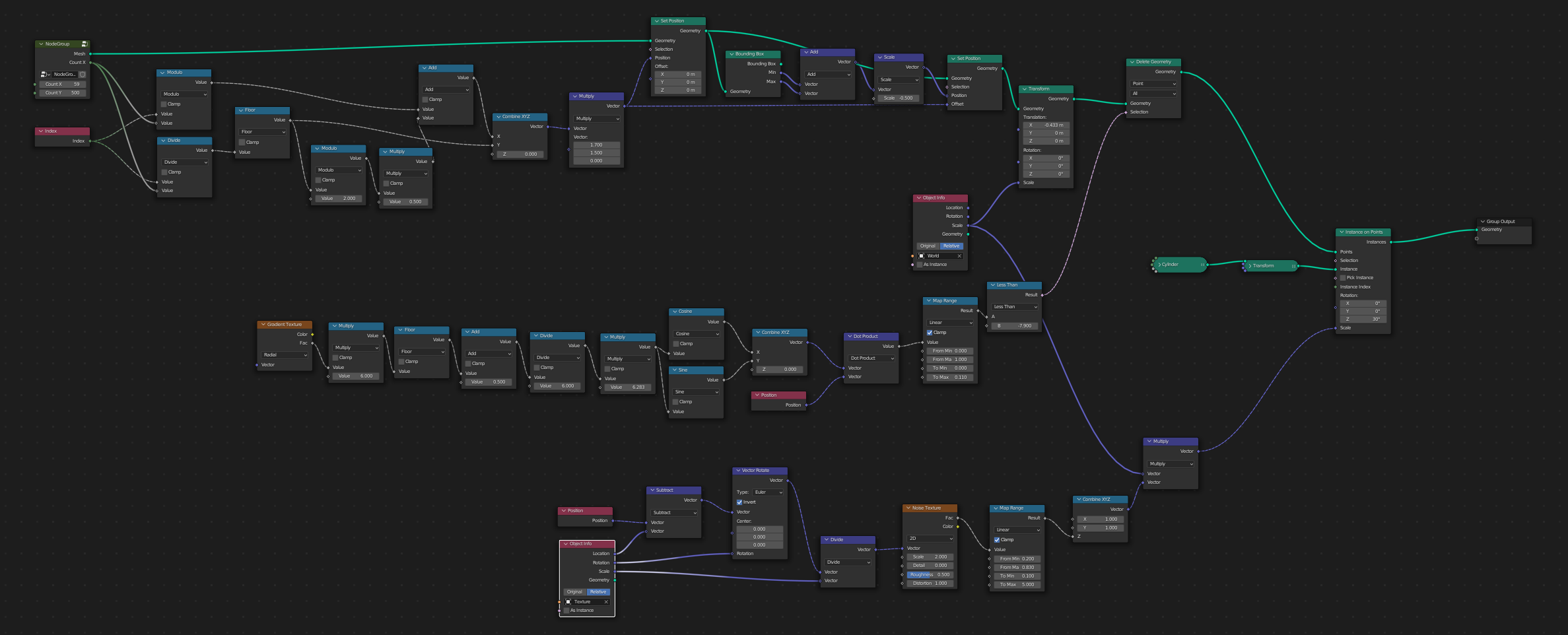
If you have been working with visual programming for a long time, then you perfectly understand that nodes are a function that waits for input data, after processing it, it produces a result.
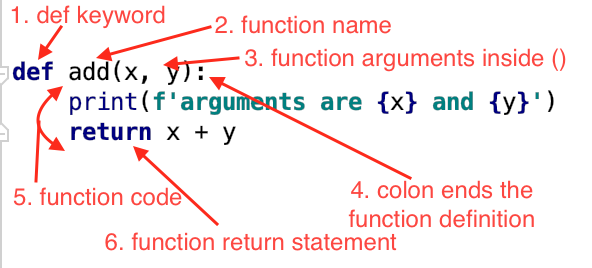
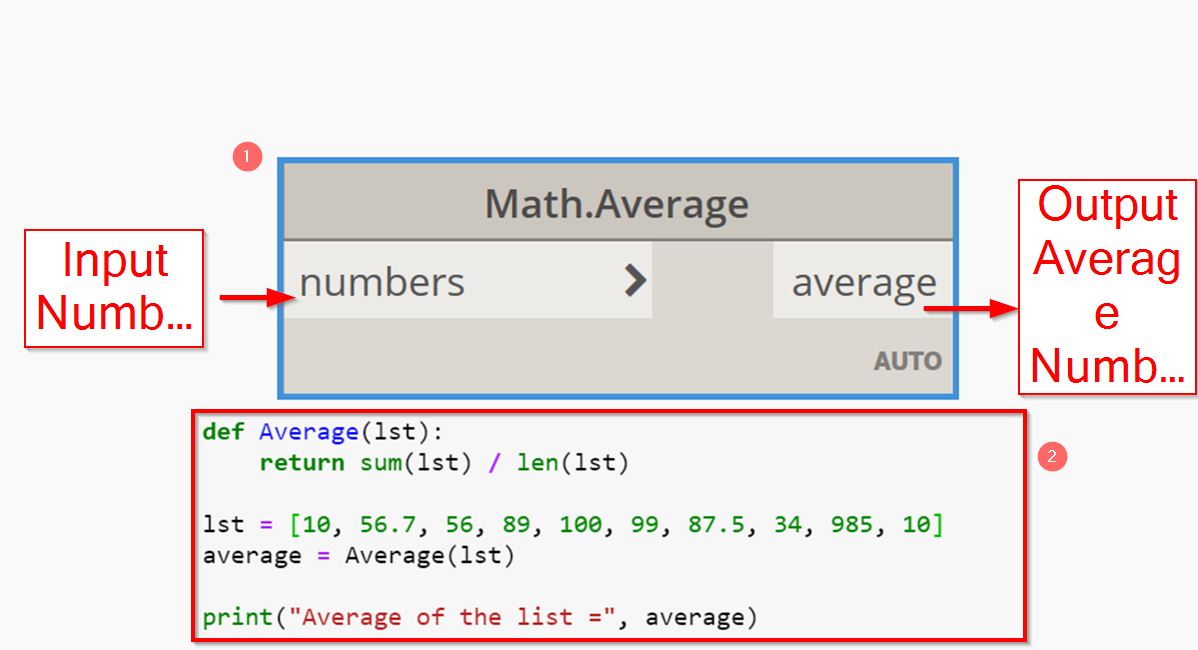
Dynamo has 3 types of nodes. System, user, programmable. The last two types are often used in conjunction.
- System nodes are available to us by default
- User nodes are a group of system nodes or system + programmable nodes
- Programmable nodes are nodes that are based on pure Python code
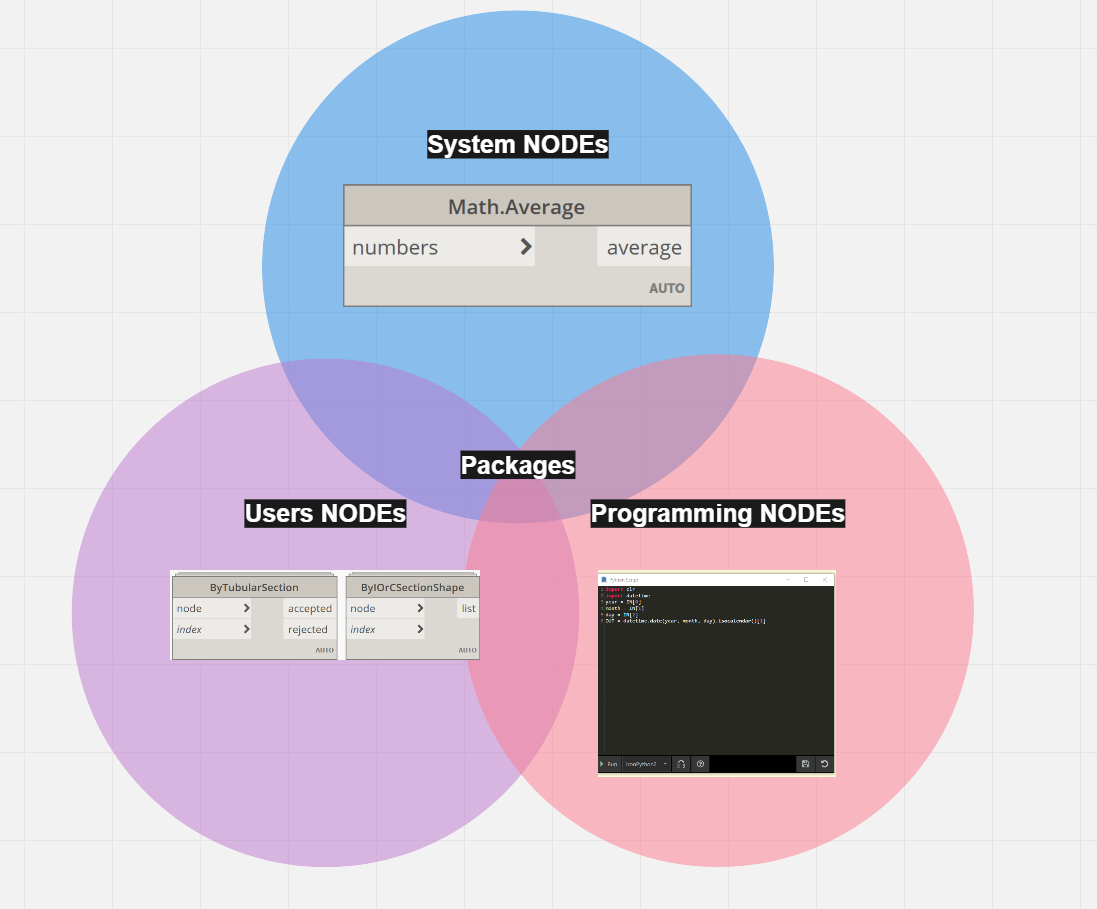
We will also separate the «packages» of nodes separately. They are also divided into the category of user and programmable nodes. Their difference is that these nodes are created by other users and are collected in a «package» that is in the public domain for all Dynamo owners. Simply put, it’s GitHub at its bare minimum.
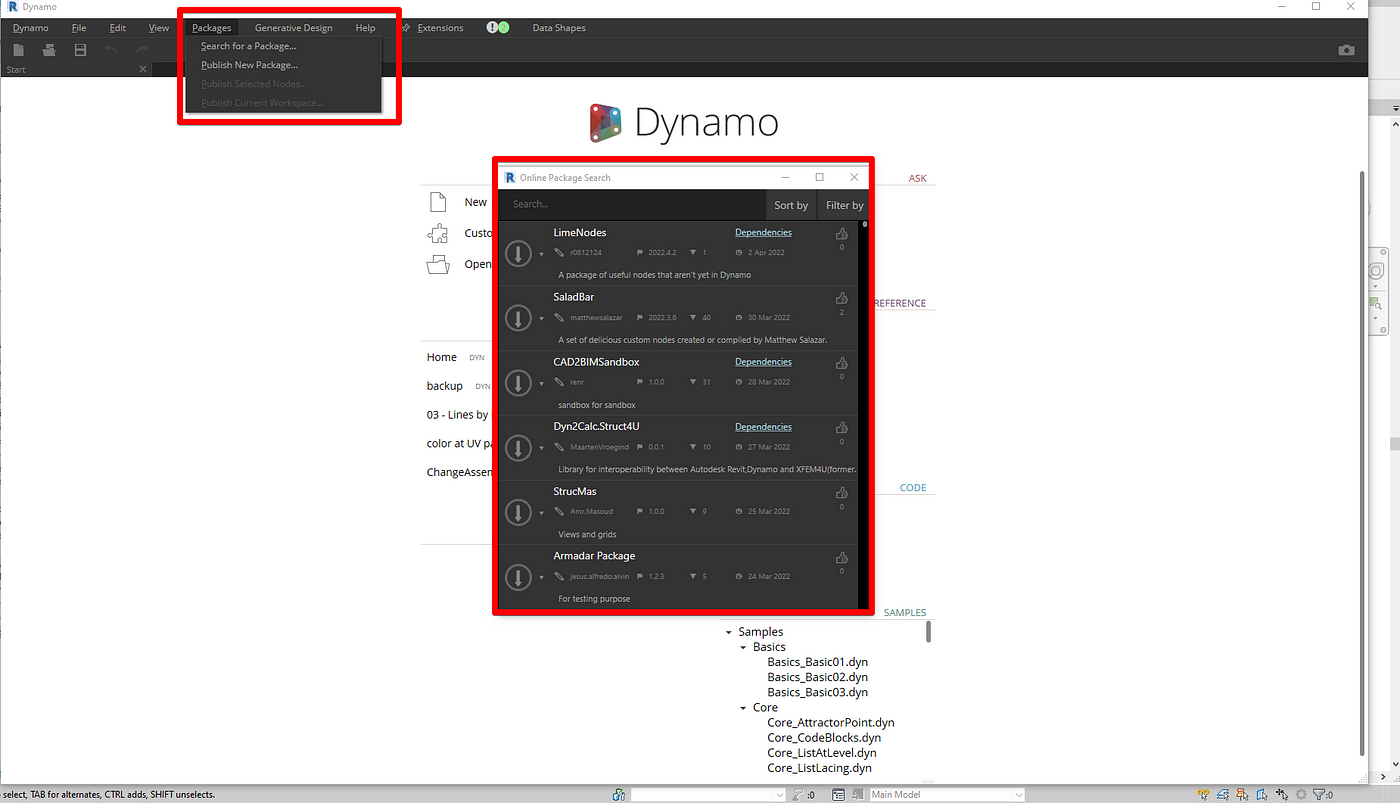
In such assemblies you will find “packages” from a team of super professionals and from ordinary users. Therefore, you need to be careful when loading such assemblies. By the way, this is a problem, because often you can’t know what you will get when you directly load them from the library. This is a separate issue. The main thing is that we have such an option as a direct exchange of «assemblies».
But what about Blender? You won’t find custom work «so easy». Blender in this regard is less scarce to choose from. At the same time, programming under Blender is available to you by default. And here the program more than covers all the needs of the user. But only if the user has all the necessary skills.
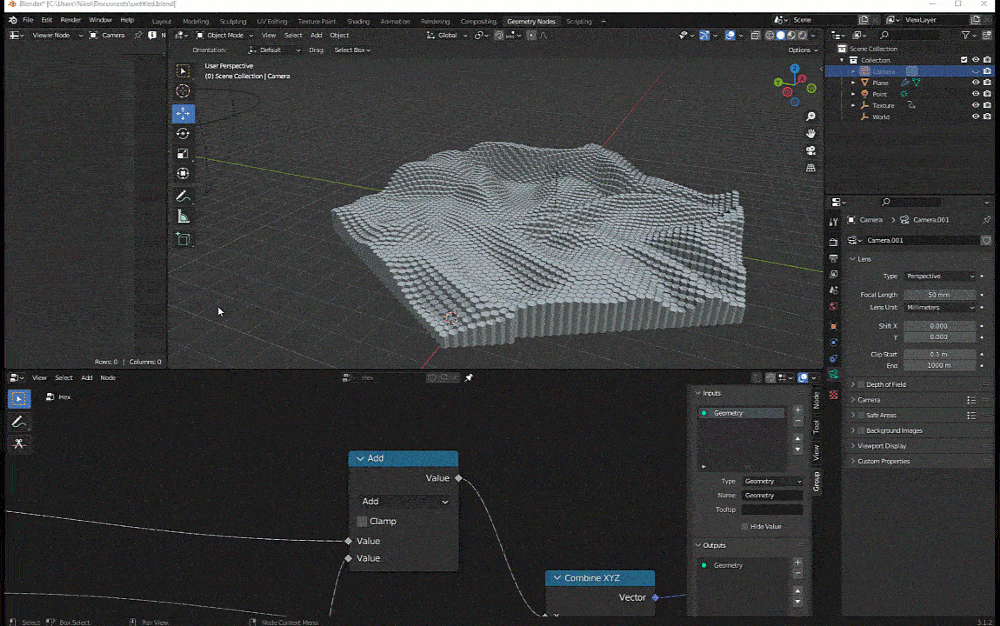

Interface with Nodes
In our world, everything is arranged in such a way that even if the program can «brew coffee and send you to Mars», then it definitely needs to have a user-friendly interface. It will be much more difficult for you to understand the program without it. Many have already forgotten that the blender was extremely inconvenient in terms of interface, but everything has changed since version 2.8. And at the moment, we can say that everything is in its place.
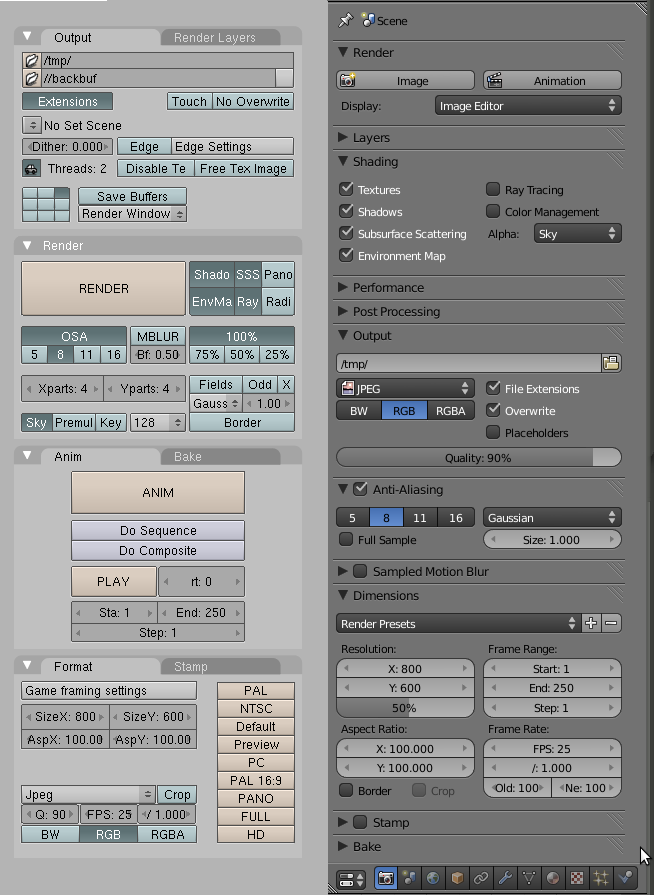
Node programming can be improved, but «in principle» we already understand everything. There is no convenient navigation, no division into classes and types, no icons. Naturally, when you are already a seasoned user, you can find all the nodes by simply entering 2–3 letters into the search engine, but when you are just starting out, you will need a good visual design. Here is an example of how it looks in Dynamo, and how it looks in Blender:
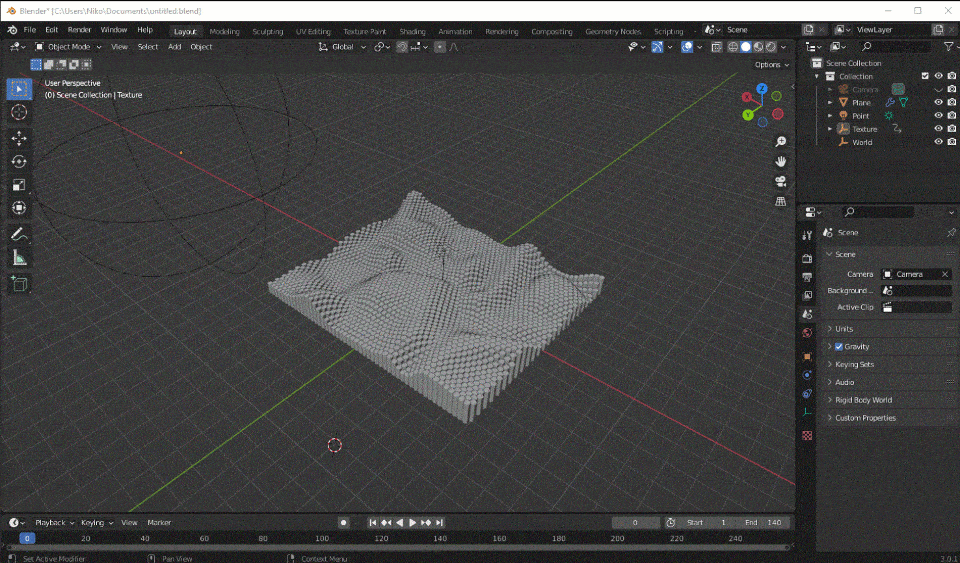
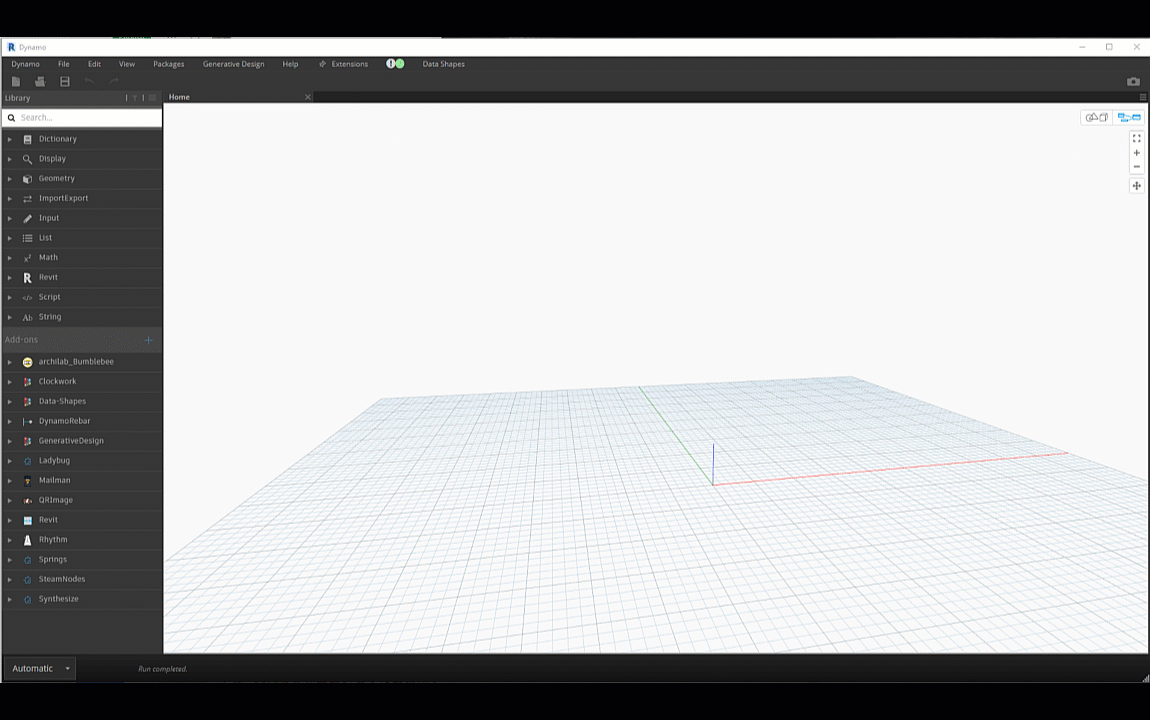
Why Do You Need a Blender Geometry Node?
In summary, we want to highlight the main points why we need Geometry nodes and Blender. As I said earlier, Blender works great with geometry. This is even my geometry generation experiment shows below:
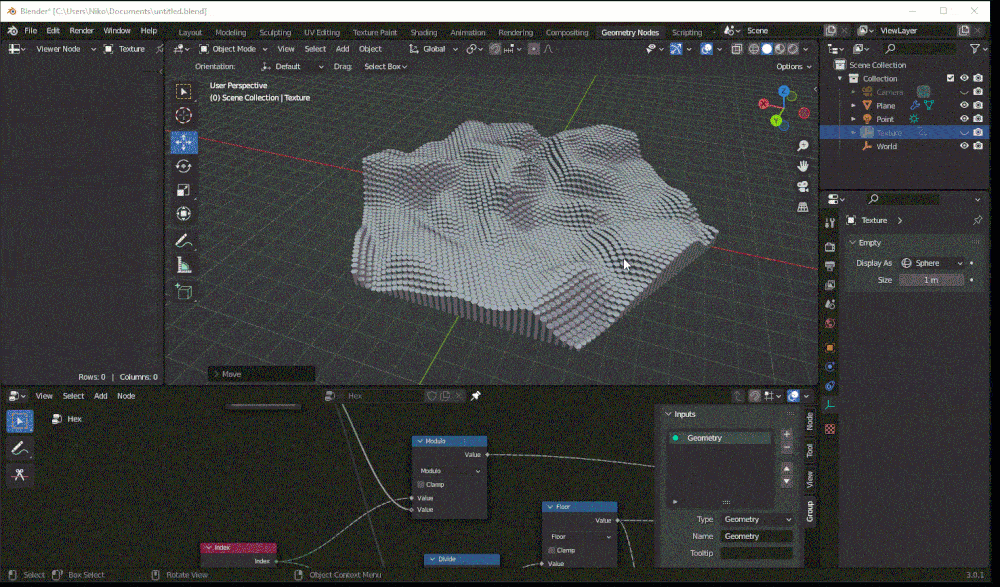
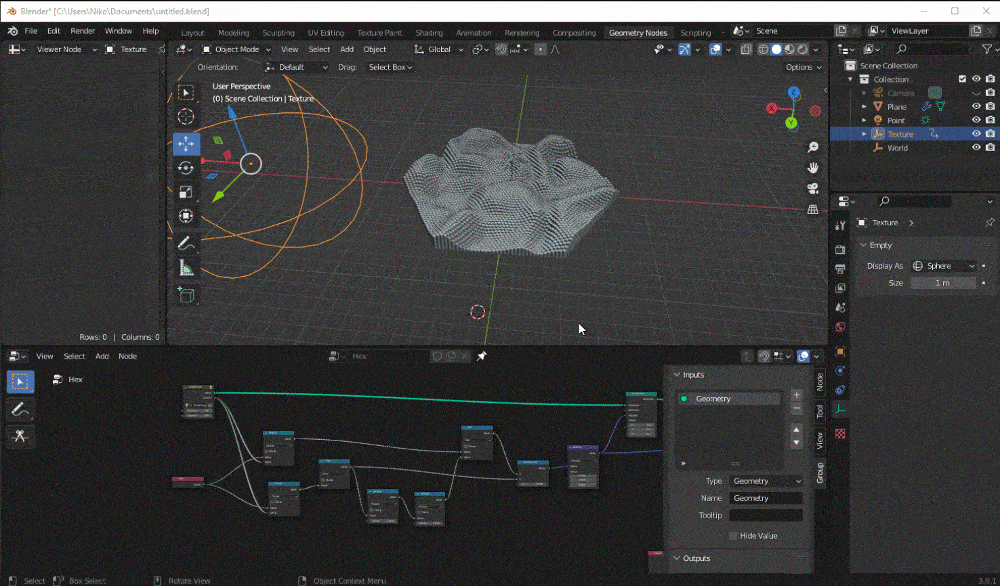
But we see the result in the speed of the nodes even without it.
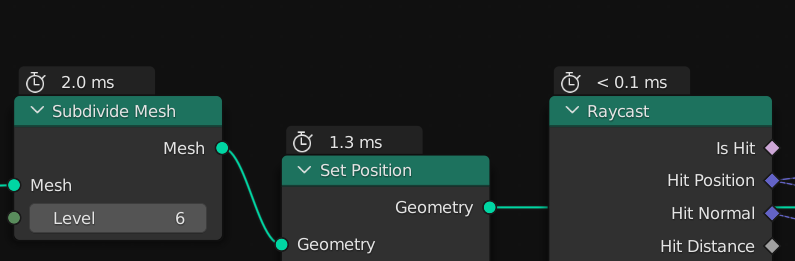
Unfortunately, Dynamo doesn’t have such a speed for nodes. It’s hard for me to say what it’s connected with, but one thing is clear to me. If you need to do quick geometry generation, Blender will be your ideal choice.
However, I think Geometry nodes in Blender have a lot of possibilities for Revit users. I think it’s really possible to use Dynamo and the Geometry node together. Anyway, I need more time to test it.
I’ll leave a couple of useful links for more details: