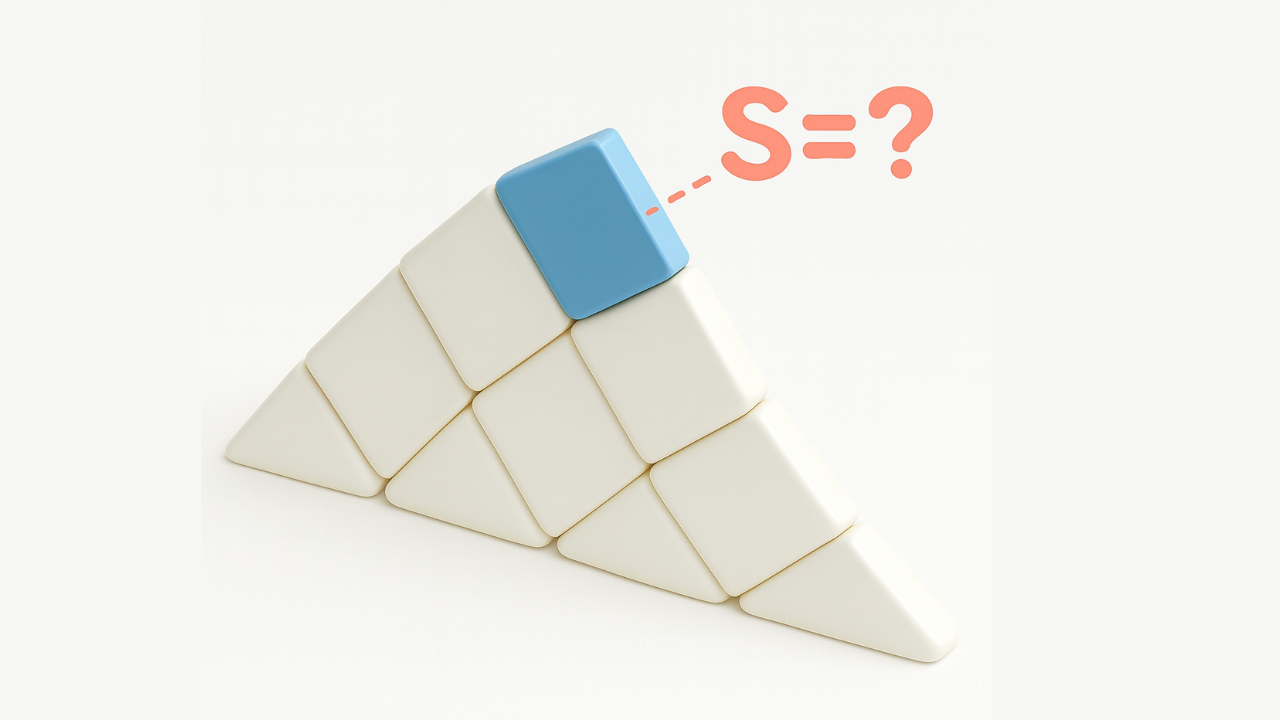Turn Revit Into a GIF Machine: Quick BIM Animation Guide
Jul 05, 2025
Turn Revit Into a GIF Machine: Quick BIM Animation Guide
Most people are visual by nature. We love beautiful shots, aesthetically composed images, and smooth animations. They captivate us, even when there’s no deeper meaning behind them. That’s exactly why I still keep my Instagram alive from time to time — sharing elements and details I find interesting in Revit and BIM. By the way, here it is, feel free to follow if you’re curious.

Today, though, let’s get specific — about animating model parameters in Revit.
You’ve probably seen this more than once (I've, many times myself). For example, take a door’s opening parameter: adjust it step by step, frame by frame — and there you have it, a neat little door opening animation. Simple, clean, and oddly mesmerizing.
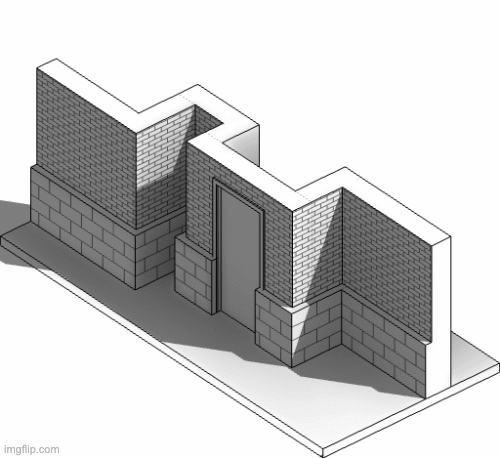
By the way, I wrote a separate LinkedIn post about this, where I briefly explained how I did it. If you don’t feel like digging for it, here’s the link.
In short, it’s pretty straightforward: open Revit, fire up Dynamo, select the element, pick its instance parameters, and set up the one you want to animate. Dynamo will then tweak the parameter step by step and export each frame to a folder.
It’s not exactly a GIF, to be honest — just a sequence of images you can stitch into an animation later.
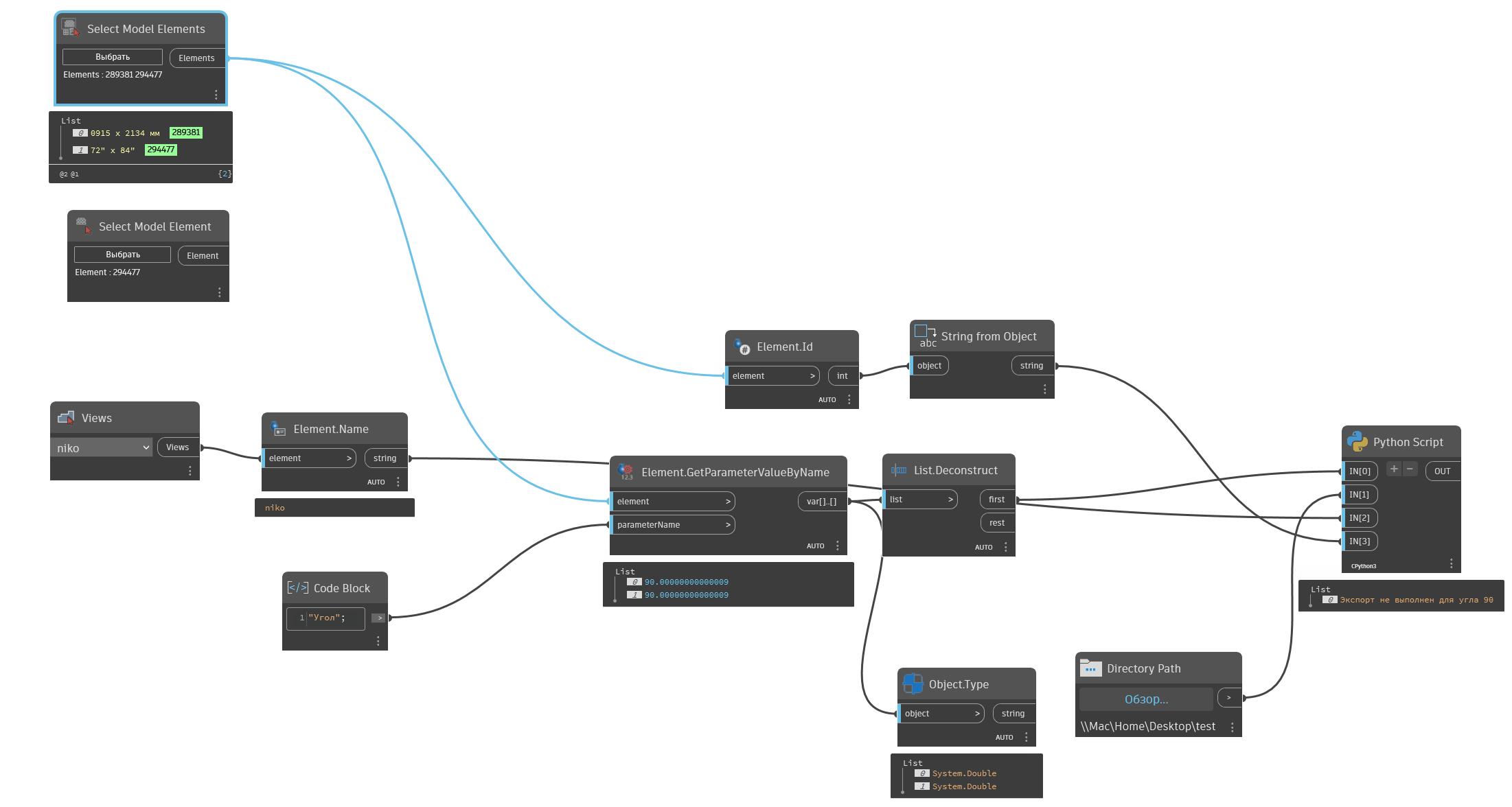
I’m attaching the script here just in case
The experiment itself
But that’s not what today’s post is really about. While digging through my files and libraries recently, I stumbled upon a pretty fascinating family. A car family, to be exact. And not just any car — a Ferrari F40. (Link to download Revit 2025)

I have no idea who created this family or why, but judging by the parameters labeled in Japanese, I’d guess it was made by someone from Japan. (If you happen to know the author, let me know — I’d love to give them credit)
Anyway, here’s what’s interesting: the doors, steering wheel, wheels, and even the gear shift are all fully parameterized. You can adjust their positions with parameters. Pretty wild.
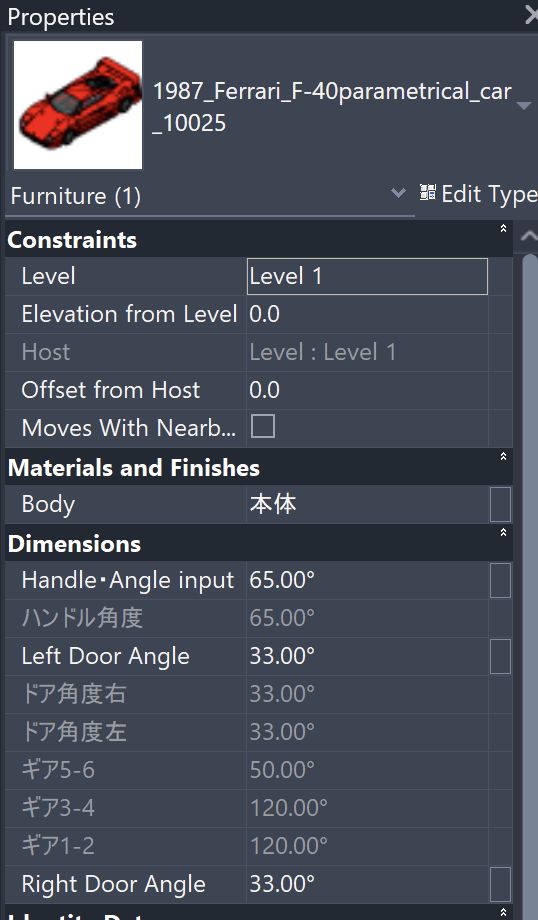
Just to repeat myself — this isn’t really about practical use.
But if anyone wants to mess around with this family, here’s the link.
Parameter animation
Back to the animation. As you can imagine, with all these parameters available, I couldn’t resist the urge to “bring this car to life.”
At first, I thought about doing it with Dynamo, but quickly dropped that idea. I wanted more control, like adjusting frame count, DPI, resolution — all from one neat interface.
So I ended up using pyRevit.
Full disclosure, dear reader: I wrote this in pure spaghetti code. Half of it came from Stack Overflow, a chunk from what I vaguely remembered, and the rest is Cursor magic. I say this because the code is far from perfect — honestly, it’s terrible. But hey, it works.
Here’s what came out of it:
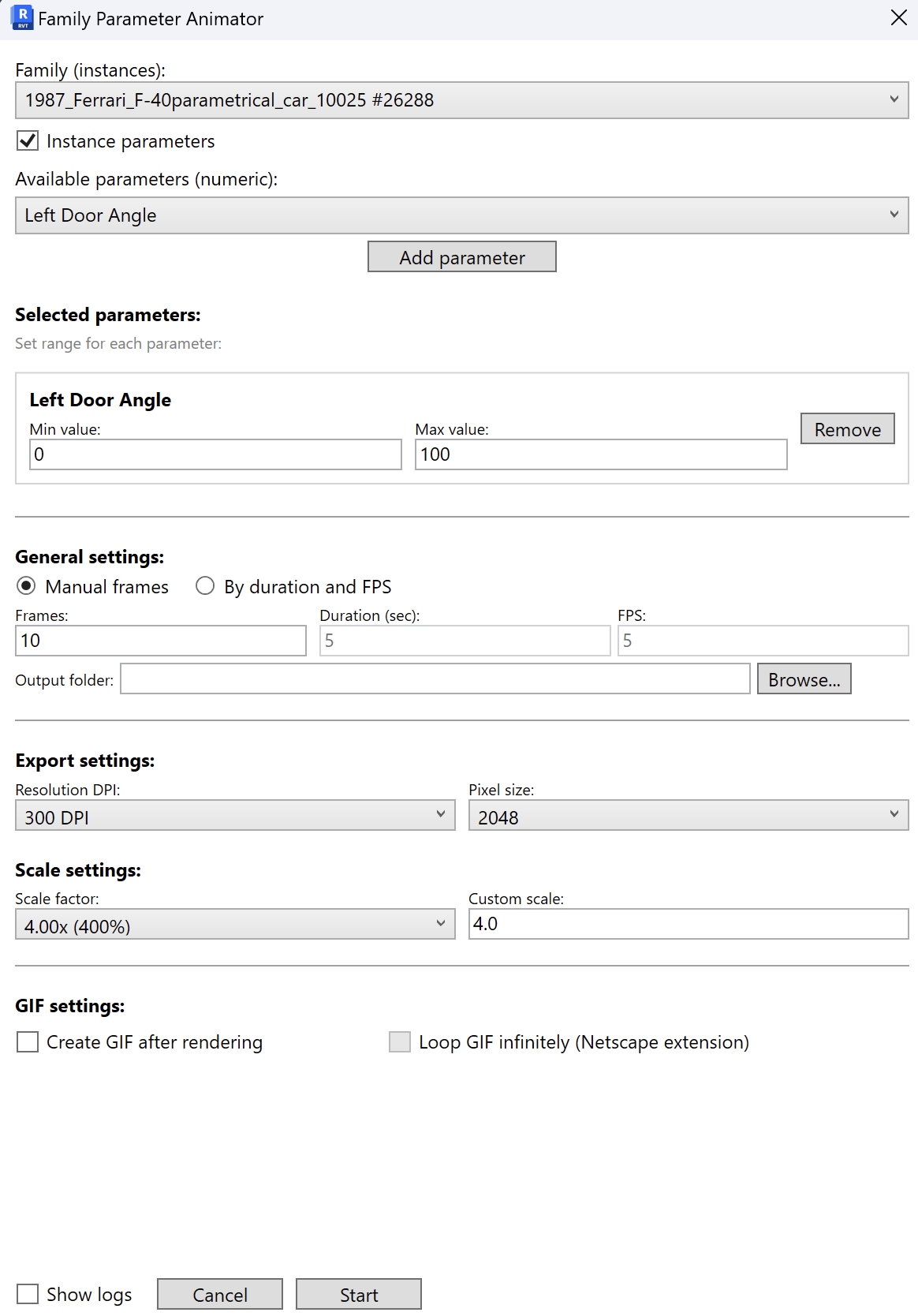
I packed in tons of settings! Want just the frames? Done. Prefer a GIF animation on top? That’s there too. All without any external libraries — just load the script into pyRevit and you’re good to go.
The only downside is performance. It’s absolute hell, but that’s really on Revit — it’s painfully slow at updating views whenever parameters change.
Either way, I’ve put the code up on GitHub. Maybe someone will improve it down the line.
And here’s how it turned out:
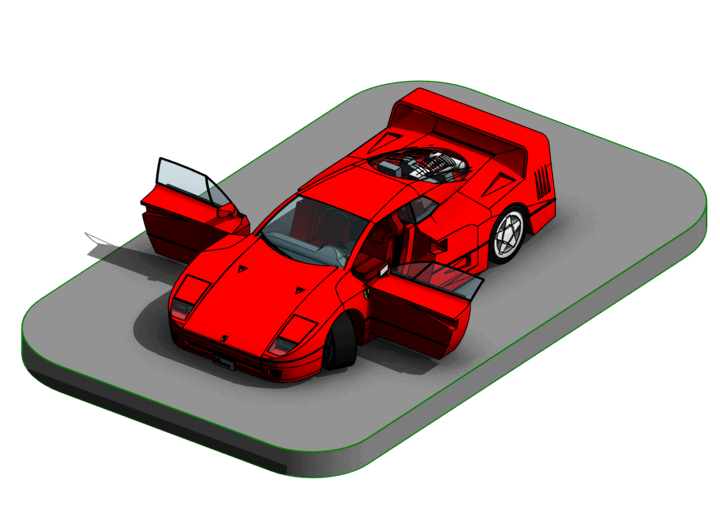
The idea is pretty straightforward:
- You pick a family (or instance) in your Revit project.
- Then you specify which parameters to animate (like height, width, or any custom value).
- Set the range for each parameter, the number of frames, DPI, pixel dimensions, and scale.
- Hit “Proceed” — and the script steps through the parameter values, renders each frame as a PNG, and can even auto-generate a looping GIF at the end.
That’s it.
A little quirk:
Revit itself enforces a hard limit of 15,000 pixels per side on image exports. So before rendering, I calculate the max allowable scale and, if needed, automatically dial back any overly ambitious requests to keep things from crashing.

The user even gets a console warning if their request exceeds the limit — a small touch, but it saves a lot of frustration.
In summary
This script is just an extension of a small, visual experiment:
- A WPF UI makes the whole process way more user-friendly.
- Automatic adjustments to respect Revit’s API limits.
- Byte-patching the GIF file adds a nice “wow factor” with infinite looping.
- And honestly, it’s just fun.
P.S. Here’s the model if you'd like to review it.